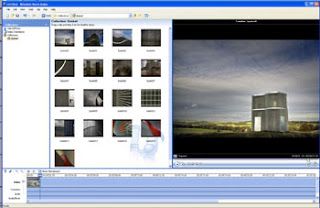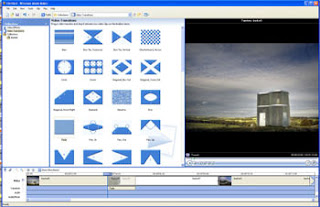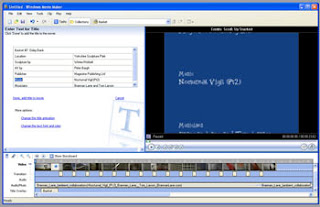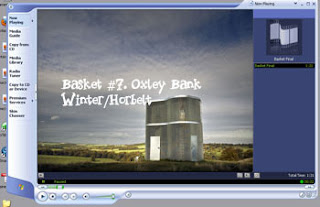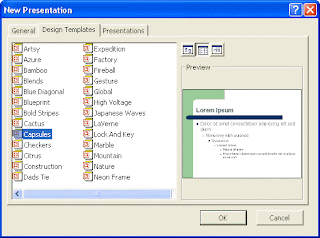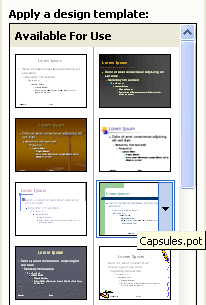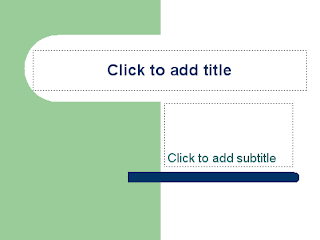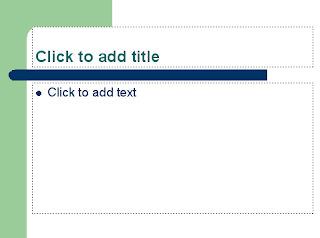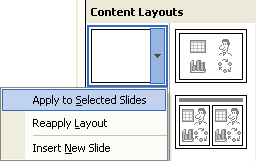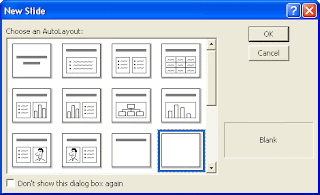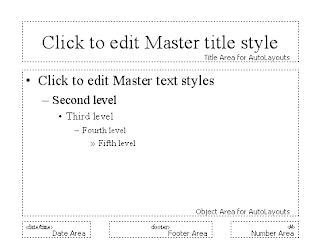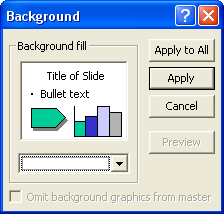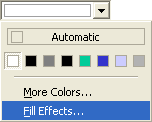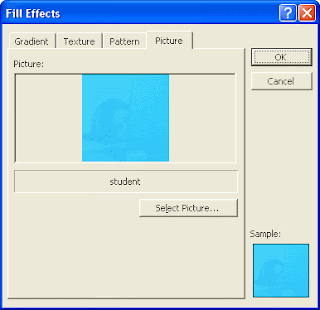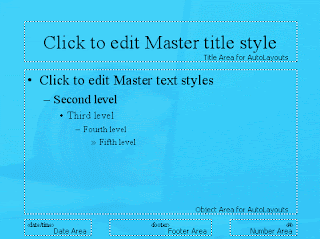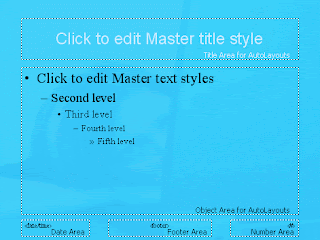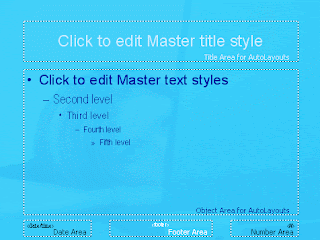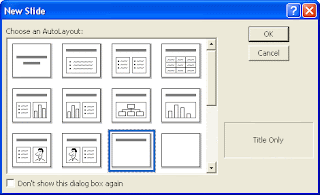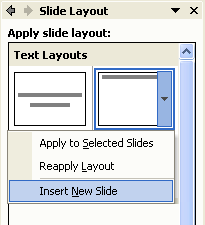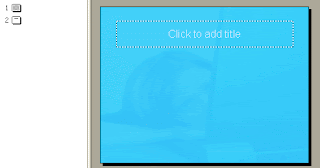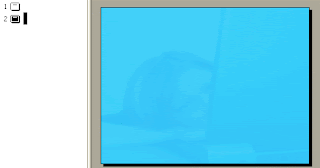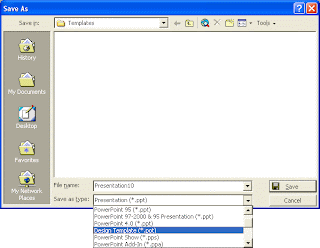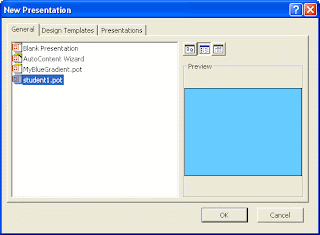The Greening ICT Strategy requires 40% recycling by 2010
A majority of public sector employees do not know about environmentally friendly IT targets set out in government's Greening ICT Strategy.
The strategy calls for government IT to be carbon neutral by 2012, with office carbon emissions down 11.5% by 2011.
One of the commissioners of the report says there are scattered trends toward compliance with the strategy.
However, a survey of IT managers in the public sector showed 60% did not know there were any targets to aim for.
The report, titled "The Path to Green Government", was produced by environmental charity Global Action Plan and commissioned by networking giant Cisco.
It is estimated that information and communication technology (ICT) accounts for one-fifth of the Government's carbon emissions. The Greening ICT Strategy was intended to put the government in a leadership role in the sustainable use of ICT.
A large proportion of carbon emissions can be blamed on the manufacture of new equipment, so a principal focus of the initiative is to make the best use of existing equipment.
However, there is more to the plan once procurement is slimmed down, according to Cisco's head of public sector Neil Crockett.
"There is another, much bigger debate about how ICT can enable other things to happen, like building management, travel reduction, flexible working," he said.
'Pockets of excellence'
The Global Action Plan study was conducted by direct surveys of ICT managers in the public sector - local and national government, education, healthcare and so on - as well as a questionnaire in the magazine Computer Weekly.
Some 60% of respondents said that they were unaware of the Greening ICT Strategy, and among those who were aware, nearly one-third said that they had made no changes to their own ICT usage and procurement, and had no plans to make any such changes.
The problem, according to Global Action Plan director Trewin Restorick, is poor collaboration and knowledge sharing across the sector.
"What we saw was pockets of excellence, areas where the public sector is making both cash savings and carbon savings through smarter use of ICT," he told BBC News.
"But what we discovered was that those pockets of activity tended not to be part of a wider strategy within the public sector. They were very much piecemeal initiatives, which suggests they were being driven by keen individuals."
One straightforward route to knowledge sharing is that between IT managers and those who pay for the energy that the equipment consumes; more than two-thirds of respondents said that they were neither responsible for paying for the energy, nor did they see the bill.
Less than half had calculated their department's "carbon footprint".
"For an ICT manager, if they're not paying the energy bills - which are both volatile and going up - they have no interest in knowing what the long term impact of the product is," he said. "So you get managers buying stuff without thinking about utilising the assets they've got."
While the longer term goal to ameliorate the effects of climate change are a driving force for compliancy, in 2010 the Department for Environment Food and Rural Affairs' Carbon Reduction Commitment scheme will come into effect.
Under the scheme, each large private sector business and public sector organisation will tally up its carbon emissions, with a price tag of 12 pounds per tonne of emissions. Organisation will be placed into league tables; depending on where they fit, they will or will not get the money back.
The concern is that public sector money can, if the sector performs badly, be siphoned off into the private sector - a loss both in monetary and in ideological terms.
"'Health service money goes to Tesco's' is not a great headline," said Mr Restorick.
Groundswell
Catalina McGregor, government deputy champion of the Cabinet Office's CIO/CTO Council Green ICT Delivery Group, said a report from her office due for release in late August will comprehensively detail how each department is doing in unprecedented detail, from intelligence departments all the way to museums.
While its results are mixed, she told BBC News that signs of progress were widespread and that Mr Restorick's assessment may be a bit wide of the mark.

Lots of firms spend money to keep their servers cool
"I'm a little gun-shy to say that folk aren't working well together, because they are," she said. "It's very rare that something central is taken up by local [offices] to this extent on a voluntary basis. It's true that there are no 'big sticks', no incentives, no budgets; but there is a groundswell of support for the green ICT programme."
Rebecca Willis, vice chair of the government's green watchdog the Sustainable Development Commission, pointed out that despite commitments from government, signs of overall change were still lacking.
"The Greening ICT Strategy is an encouraging step towards making government IT more sustainable," she told BBC News.
"However, government electricity usage is continuing to rise, and it is likely that one of the big reasons for this is the proliferation of computers, laptops, chargers, lobby televisions and the air conditioning of server rooms. It's clear that ambition levels need to be raised."